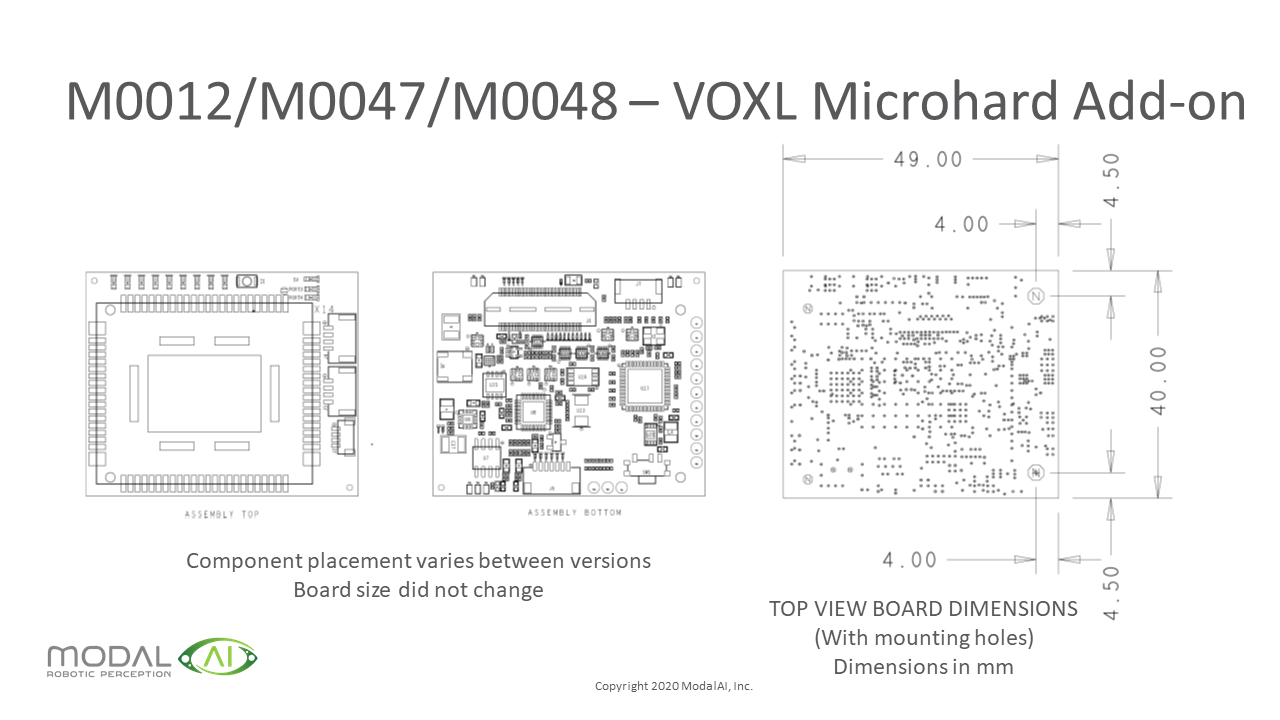Microhard USB Carrier Board
There are two configurations for the VOXL Microhard kits.
- VOXL Add-on that plugs directly into VOXL’s board to board connector
- Standalone USB Dongle
This datasheet describes the standalone USB dongle. Microhard Add-on information can be found in this Datasheet
Supported Microhard Modem Modules
Table of contents
- Supported Microhard Modem Modules
- Specification
- Pictures
- Board Connections and I/O
- Slave Configuration
- Mechanical Drawings
Specification
Block Diagram
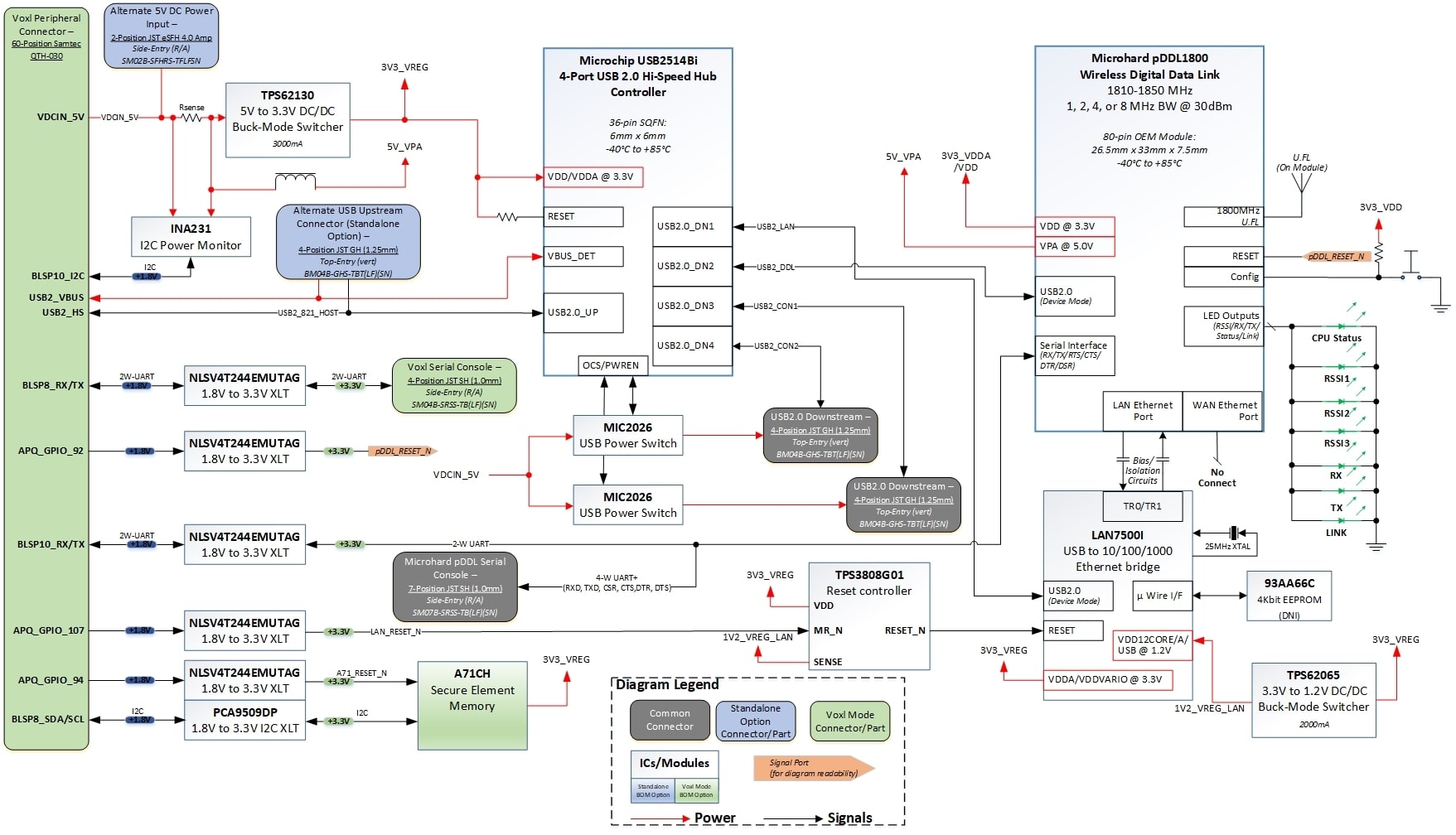
Part Numbers
| Part Number | Silkscreen Marking | Description |
|---|---|---|
| MDK-M0048-2 | M0048 REV A | * Added proper power input connector (SM02B-SFHRS-TF) * Moved to LAN7500 ethernet controller for better compatibility with Android |
| MH-SA-1 | M0012 REV A | Initial Release |
Physical Specification
| Specicifcation | Value |
|---|---|
| Weight | 12g |
| Dimensions | 49 x 40mm |
| Antenna Connector | ?? UFL-R-SMT-110 |
| Recommend Antennas | |
| USB2 Host Connectors | 4 Position JST GH, Vertical, BM04B-GHS-TBT |
| USB2 Host Mating Connector | JST GHR-04V-S |
Power Consumption
| M0048 Configuration | 5V Power Consumption (mA) |
|---|---|
| Baseline (USB Hub, Glue Logic, All LEDs ON) | 315 |
| Baseline plus Qty-2 USB Peripherals at Max 500mA* | 1375 |
| Baseline + Qty-2 DS USB* + Microhard 900MHz @ 10dBm | 2800 |
| Baseline + Qty-2 DS USB* + Microhard 900MHz @ 30dBm | 3700 |
| Baseline + Qty-2 DS USB* + Microhard 2400MHz @ 10dBm | 2500 |
| Baseline + Qty-2 DS USB* + Microhard 2400MHz @ 30dBm | 3100 |
*For each of the two downstream peripherals removed from the hub, subtract 500mA plus ~30mA logic from the power requirement.
Inputs
External 5VDC input required. Included in the kit is the 5V Stand Alone Dongle Cable, v1 MCBL-00017.
Pictures
Assembled with Cabling
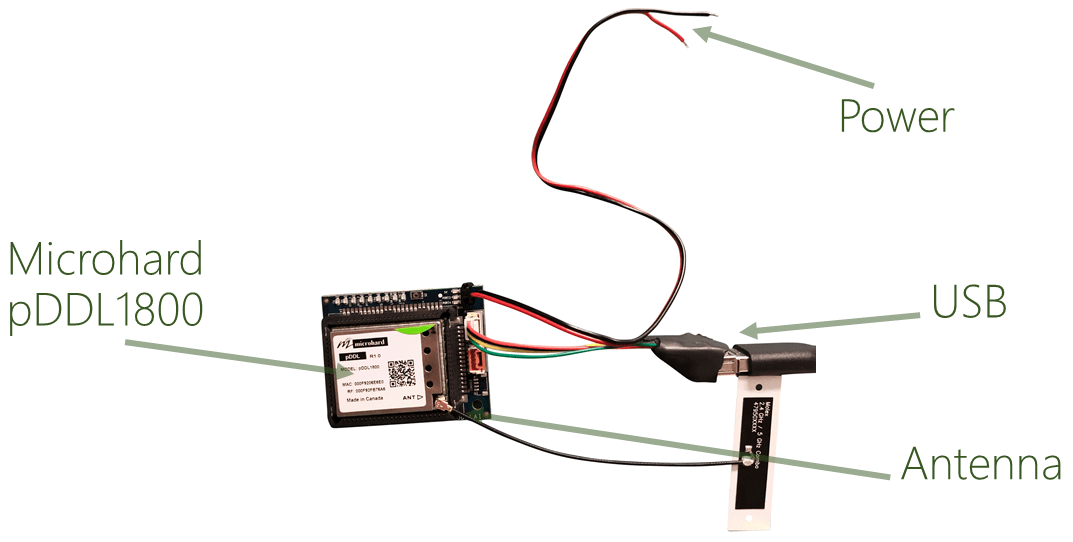
Board Connections and I/O
Top of Board
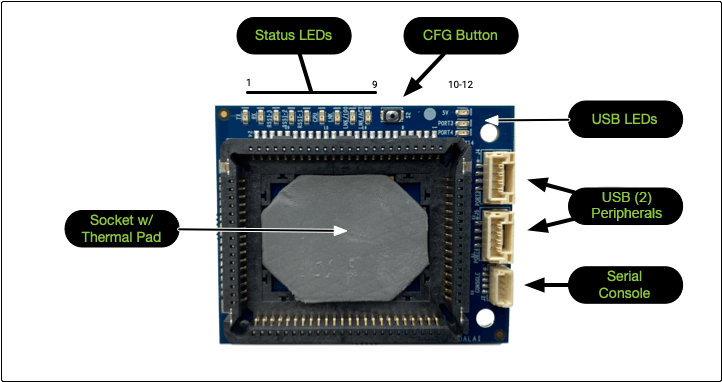
Bottom of Board
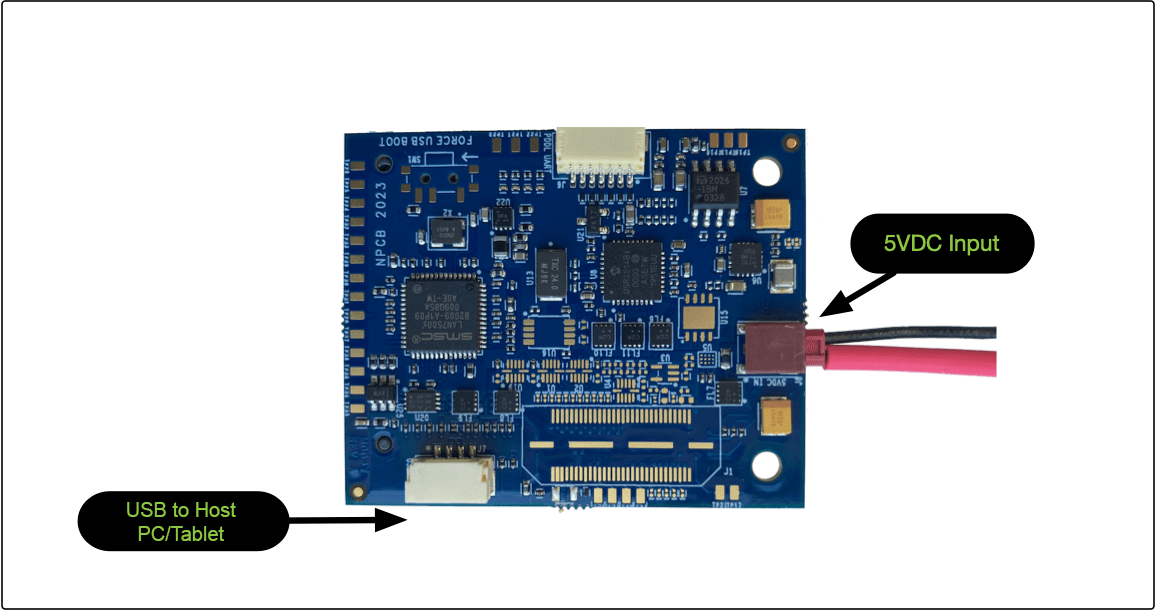
USB Connections
You can connect up to two USB-clients to the USB2 Host ports on the top of the board. A MCBL-00009 cable can be used, this is a 4-pin JST to USB Female Type A cable.
You can connect the carrier board to a host computer using the USB port on the bottom of the baord. Connect to a host computer with the MCBL-00010 stub cable, which is a 4-pin JST to microUSB female cable.
LEDs
| Index | LED | Description |
|---|---|---|
| 1 | TX | Flashes GREEN indicating wireless TX traffic |
| 2 | RX | Flashes GREEN indicating wireless RX traffic |
| 3 | RSSI-3 | Flashes GREEN to indicate the Received Signal Strength on the wireless link |
| 4 | RSSI-2 | Flashes GREEN to indicate the Received Signal Strength on the wireless link |
| 5 | RSSI-1 | Flashes GREEN to indicate the Received Signal Strength on the wireless link |
| 6 | CPU | Solid GREENindicates power to module and normal operation, flashing indicates boot or FW upgrade status |
| 7 | LAN | TODO |
| 8 | LAN/100 | TODO |
| 9 | LAN/ACT | TODO |
| 10 | 5V | Illuminates solid GREEN indicating 5VDC USB bus power enabled |
| 11 | Port3 | Illuminates solid GREEN indicating Port 3 USB power enabled |
| 12 | Port4 | Illuminates solid GREEN indicating Port 4 USB power enabled |
CFG Switch
Can be used to reset all settings to default values required for a Slave module.
Slave Configuration
To reset all settings to the default values required for a Slave module, press and hold the CFG Button, once the CPU LED begins to flash, continue to hold for 5 seconds, then release.
The module will then reset all settings to the default values required for a Slave module
Mechanical Drawings
2D Drawings
3D Drawings
M0048_MICROHARD_WITH_SOCKET_LAN7500.stp
Note: These 3D files contain all components on them. Some board configurations do not install “DNI” certain connectors or components. Please refer to the included diagrams and design schematics for more detailed information