V2 LTE Modem and USB Add-On Board User Guide
Table of contents
Overview
The VOXL system provides the ability to easily and quickly add an LTE connection. The following guide provides you the necessary details on doing so with an LTE v2 Modem.
Requirements
Hardware
In order to connect the VOXL to an LTE network using the v2 Modem, you have two choices of modem types:
| Part Number | Description |
|---|---|
| MDK-M0030-1-01 | VOXL Add-on board for North American LTE Carriers WP7610 module |
| MDK-M0030-1-04 | VOXL Add-on board for Europe, Middle East, Africa LTE Carriers RC7620 module |
| MDK-M0030-1-00 | VOXL Add-on as USB hub only, no modem |
| MDK-M0030-1-03 | VOXL Add-on board for North American LTE Carriers RC7611 module |
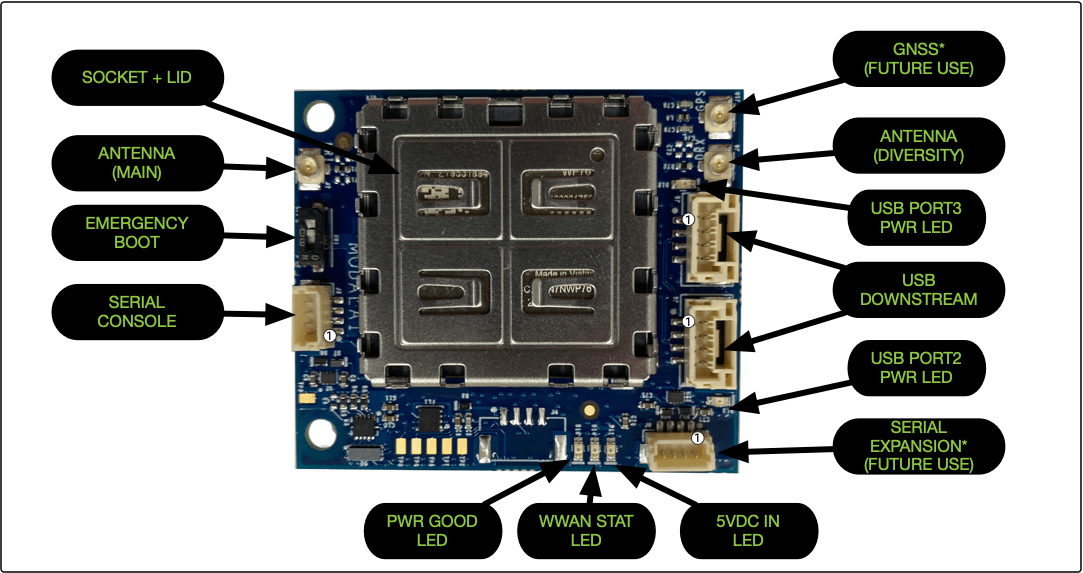
Each kit conveniently comes with two LTE antennas, purchase more here
Software
The following software is required and should already be pre-installed:
SIM Card Installation
- The SIM card needs to be installed in the orientation pictured below.

- Slide the SIM card into the SIM card slot on the bottom of the LTE board.

- Push the SIM card in until you feel the card click into place.

To remove the SIM card, push the card slightly further into the slot until you feel a click, the card will then be able to slide out.
Hardware Setup
- Remove power and USB from the VOXL
- Insert your SIM card into the modem’s SIM card slot
- Attach antennas to the modem
- Attach LTE modem to VOXL using VOXL’s J13 connector
- Reconnect USB and power to VOXL
Software Setup
VOXL ships with a simple utility to assist with setting up a modem. (voxl-modem_0.10 + required)
voxl-configure-modem allows you to quickly and easy bring up a network connection using an LTE modem.
# On VOXL
voxl-configure-modem
You will first be asked which modem type you are setting up:
What type of modem are you using?
If you are unsure of which modem you have, take a look at the following datasheets:
v1 LTE Modem: https://docs.modalai.com/lte-modem-and-usb-add-on-datasheet/
v2 LTE Modem: https://docs.modalai.com/lte-modem-and-usb-add-on-v2-datasheet/
Microhard Modem: https://docs.modalai.com/microhard-add-on-datasheet/
1) v1
2) v2
3) microhard
Choose 2 for v2 modem.
You will then be asked if you are attempting to connect to ModalLink:
Are you attempting to connect to ModalLink? (not common)
1) yes
2) no
If you are using a SIM from a cellular network (AT&T, Verizon, T-Mobile, etc.) select 2 for no.
You will then be asked to select the correct APN for your SIM card:
Which APN is correct for your SIM card?
AT&T - IoT device - APN: m2m.com.attz
AT&T - Laptop or Tablet - APN: broadband
AT&T - Smartphone - APN: phone
T-Mobile - APN: fast.t-mobile.com
Verizon - APN: vzwinternet
1) m2m.com.attz 3) phone 5) vzwinternet
2) broadband 4) fast.t-mobile.com 6) Custom
If you do not see your APN on the list, you can choose Custom and enter your SIM card’s APN.
You will then be asked which region your SIM card will be used in:
Select modem region:
1) Americas
2) Europe/Middle-East/Asia
Your VOXL is now finished configuring and will setup and start the required background services.
Setting APN: m2m.com.attz
reloading systemd services
enabling voxl-modem systemd service
starting voxl-modem systemd service
DONE configuring voxl-modem
After a short time your VOXL will be connected to the LTE network. You will now be able to reboot your VOXL and have it connect to the LTE network automatically.
For information on how to get connected to your Ground Control Station over LTE, checkout our page on using a VPN with VOXL.