How to connect an I2C display to VOXL
Table of contents
Overview
Here at ModalAI, Inc. we like to use a small I2C display on our robot to give us some visual feedback on what is happening in, for example, the boot up sequence.
We are use a 0.96” 128x64 ssd1306 OLED display.
Here is a link to the one we use: Amazon page
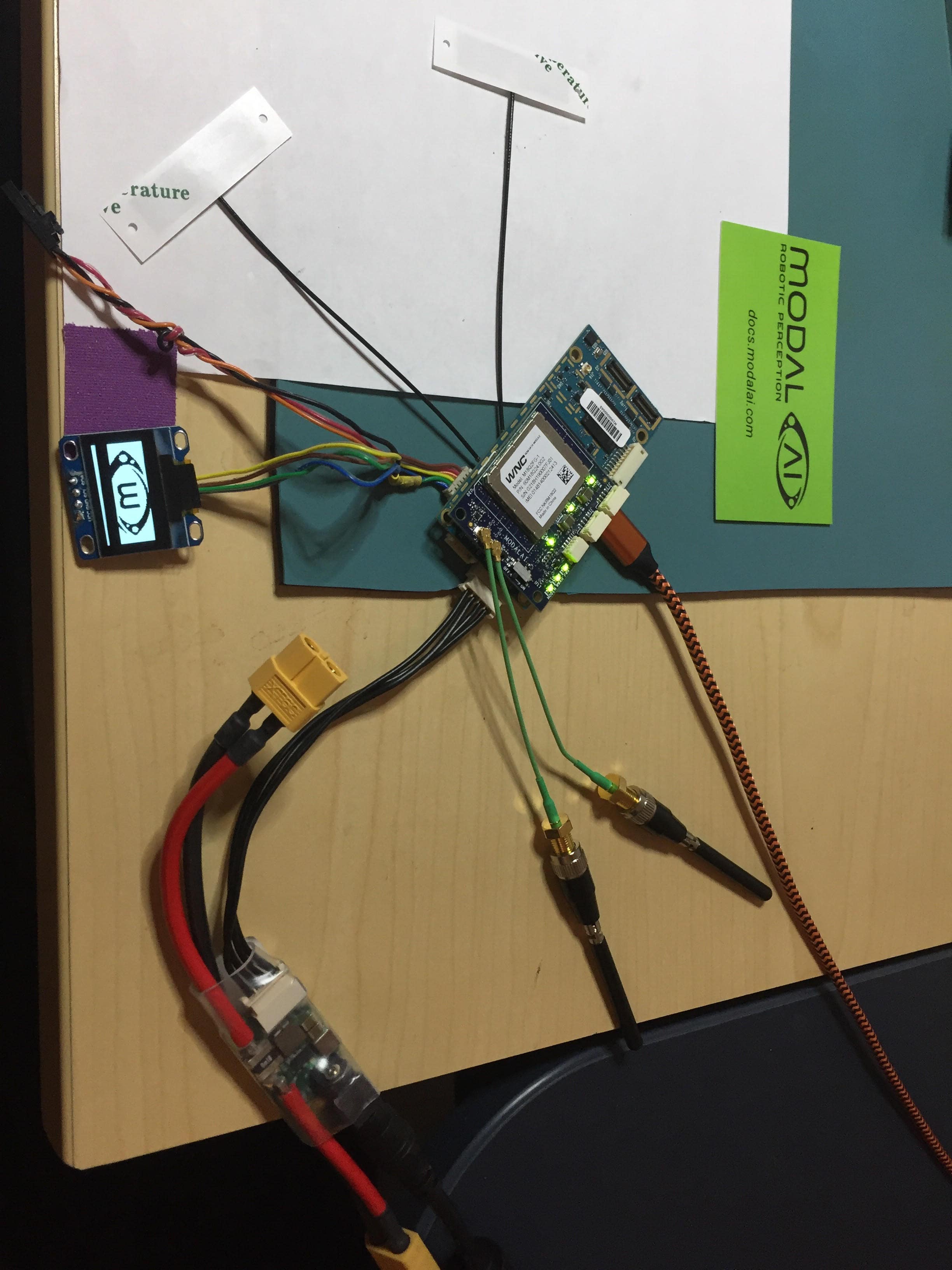
Hardware
- Custom cable with the following pinout:
| VOXL - J10, DF13-6S-1.25C connector | I2C Display |
|---|---|
| Pin 1 - 3.3V | VCC |
| Pin 2 - TX | NC |
| Pin 3 - RX | NC |
| Pin 4 - SDA | SDA |
| Pin 5 - GND | GND |
| Pin 6 - SCL | SCL |
Target Software
I2C Display Example Application: Download
Install the package to the target:
adb push i2c_display_x.x.x.ipk /home/root/ipk
adb shell "opkg install /home/root/ipk/i2c_display_x.x.x.ipk"
Usage
Once the software package has been installed you use the command i2c_display. If you do not supply an argument it will display the ModalAI, Inc. splash screen. Otherwise you can give it a one or two word phrase to put on the display. For example: i2c_display "TIME INIT"
Hardware Setup
- Disconnect power from the VOXL
- Connect the VOXL’s J10 to the i2c display using the custom cable described above
- Reconnect power