Qualcomm Flight RB5 First Flight
Update 2022-07-20: the Qualcomm Flight RB5 vehicle is now supported by the VOXL SDK! Please see here from more information
VOXL SDK First Flight Guide can be found here
Preflight Checks
Disconnect the power supply now and move the Qualcomm Flight RB5 to a safe location where you wish to fly and connect a battery for flight while the Qualcomm Flight RB5 is on the ground.
Wait for the connection with QGroundControl to be established.
Attitude Check
Lift the vehicle and move it around, verify that the attitude reported in QGroundControl GUI looks and responds correctly. Try not to cover the tracking camera during this process.
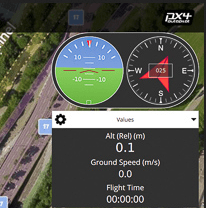
Arming Vehicle Without Props
With the propellers off arm the vehicle.
- Set killswitch to off (“Aux2 Gov” switch down)
- Left stick hold down and to the right
Validate the motor rotation is as expected and the vehicle responds to throttling up momentarily.
Disarm the vehicle:
- Left stick hold down and to the left
Correct rotation direction of motors:
Install Propellers
Install the propellers following this orientation. Each motor shaft has a white or black top to indicate which propeller goes where. Note that the clockwise spinning propellers are reverse threaded to prevent loosening during flight.
Ensure you tighten the propellers down tightly by hand or they may spin off when engaging the kill switch.

First Flight (Position Mode)
You should be comfortable flying before proceeding!
We recommend your first flight be in position hold (vio) mode outside with a GPS lock. For more information on flying in position mode, click the green button below for a vio overview.
Once comfortable with position mode, now safely fly in manual mode! No instructions here, this is an advanced mode and you should know what you are doing if you’re flying!
